You might want to revisit Barbara Hughes' video from North Ayrshire Library Services, describing how she would approach getting someone started with making video calls.
Video calls
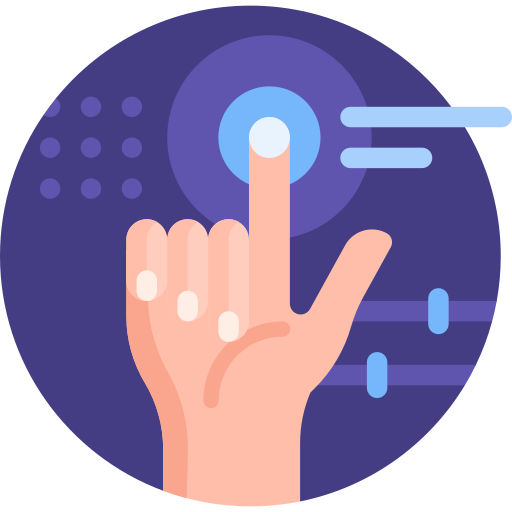
|
Pros |
Cons |
|
|
|
Do’s |
Don’ts |
|
|
test announcement
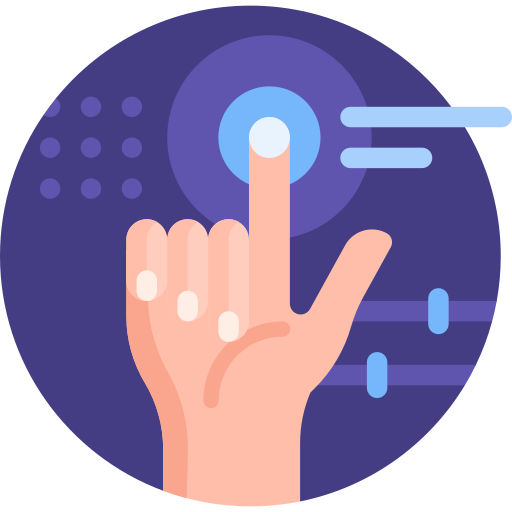
|
Pros |
Cons |
|
|
|
Do’s |
Don’ts |
|
|
You might want to revisit Barbara Hughes' video from North Ayrshire Library Services, describing how she would approach getting someone started with making video calls.