|
 |
test announcement
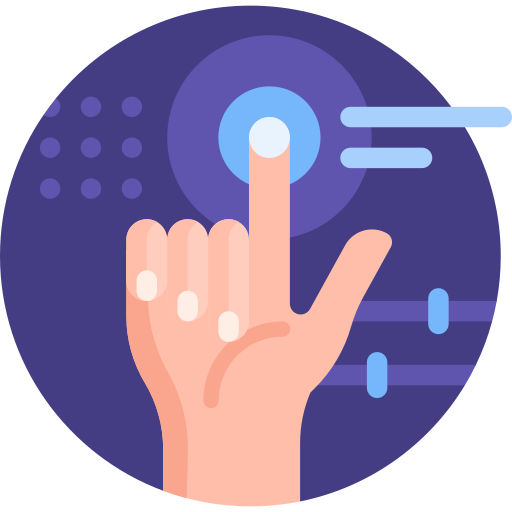
|
 |
Confidentiality measures are especially important in an online group environment. (see: section on confidentiality)

It is good practice to ask participants to have their cameras on during a session, so that it is clear no outsider is listening in. Be aware that for people with social anxiety or body image issues, having their camera on and seeing their face for an hour in an online environment can be challenging. Advise them how to switch off self-view or put a post-it over their screen image if they don’t like looking at it.
If disruptive or inappropriate behaviour prevents people from participating, remember that:
More information in the Managing boundaries and difficult situations module.